KDADS New Web Applications
First Time Login Instructions
* Your username is the same as it is in the current WebApps system.
Step 1 -
- Click: Forgot Password link
- Enter:
- Username (same as current environment)
- Employee ID (KDADS Employees only)
- Leave blank if not a KDADS Employee
- Click: Create New Password button
- Change Password dialog will be displayed
- Message will appear Password – reset and email sent! (date/time stamp)
- Email from: NO_REPLY@KS.GOV
- Email Subject line: KDADS Web Apps – Forgot Password – Resent and Sent Email
- Email is sent to the address on file.
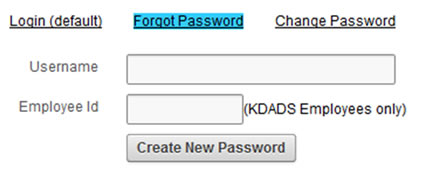
Once the temporary password is received in your e-mail continue with Step 2 below.
Step 2 - Changing Password At the Change Password Dialog
- Click:
- Change Password link - dialog will be displayed
- Enter:
- Username (same as current environment)
- Password (temporary password sent to your email)
- New Password
- Confirm Password
- Click:
- Change Password button
- Login dialog will be displayed
- Message will display: Your password has been changed. (date/time stamp)
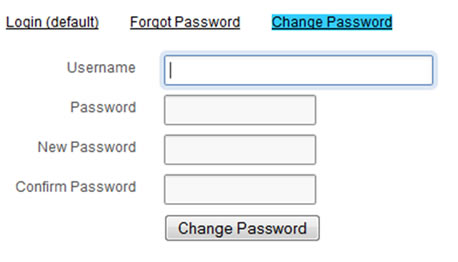
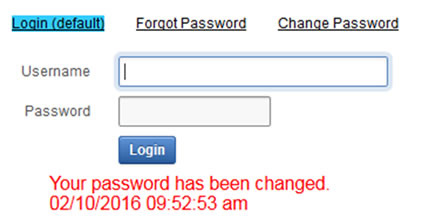
Step 4 - Logging In
- Enter:
- Username (same as current environment)
- Newly Created Password
- Click:
- Login button
After the first time process you will follow the Normal Entry process for logging into the KDADS Web Application site.
